

The Challenge: Sometimes, when we create a digital document, it might look fine to a sighted user but be inaccessible to a person with a visual disability using a text-to-speech program. A good example of this is when we use a photocopier to make a PDF, or take a picture of a reading with our phone. Similarly, if we record a video but don't provide closed captions, it may be difficult for a person with hearing loss to understand it. These are just a few of the problems Ally can help with.
What is Ally? Ally is a tool that NAU has licensed to help address accessibility issues with online course materials in Blackboard. You may see a gauge that looks like a color-coded speedometer on some of your course images, PDFs, PowerPoints, Word docs, or other files. These gauges indicate the accessibility score of the document. Watch this video for an overview.
How does it work? A machine algorithm scans your course content for accessibility problems. Accessibility gauges are visible only to the instructor. A red icon indicates a low ![]() accessibility score, an orange one indicates a medium
accessibility score, an orange one indicates a medium  score, and a green icon indicates a high
score, and a green icon indicates a high ![]() or perfect score. If you click on the gauge, Ally will guide you through some steps you can take to make the document more accessible. Often, this is as simple as adding topic headings to a text document, changing text color for greater contrast, providing a text description for an image, or other easy changes. In your course, you can also go to the Course Management control panel, open Course Tools, and select Accessibility Report to give you an overview of your entire course.
or perfect score. If you click on the gauge, Ally will guide you through some steps you can take to make the document more accessible. Often, this is as simple as adding topic headings to a text document, changing text color for greater contrast, providing a text description for an image, or other easy changes. In your course, you can also go to the Course Management control panel, open Course Tools, and select Accessibility Report to give you an overview of your entire course.
Self-service: Even if you have not yet made any changes to documents with low accessibility scores, students still have options. Documents that have the Ally icon ![]() can be downloaded in a variety of alternative formats. When a student clicks on the Ally icon, the following options are presented. Ally is not just for users with disabilities. A text transcript of a video can help you with unfamiliar words, foreign accents, or low quality audio. Listening to the audio version of an assigned reading might allow you to review the material while driving, or on the treadmill at the gym. More accessible content can help everyone!
can be downloaded in a variety of alternative formats. When a student clicks on the Ally icon, the following options are presented. Ally is not just for users with disabilities. A text transcript of a video can help you with unfamiliar words, foreign accents, or low quality audio. Listening to the audio version of an assigned reading might allow you to review the material while driving, or on the treadmill at the gym. More accessible content can help everyone!
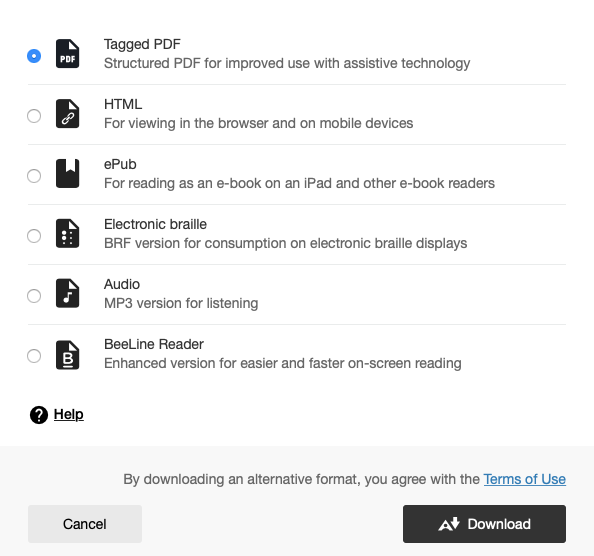
With Ally, a variety of alternative formats are available to students.
More about Ally: Here's a link to more information about Ally.
What about video? See the Kaltura tutorial for ways to add a text transcript to a video. Machine captioning is free and takes only a few minutes. For more assistance with accessibility issues, contact e-Learning or the Usable Materials Center at Disability Resources.