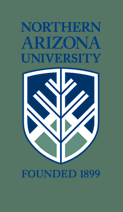| HA270 : Help |
Help Page
If you have registered and this is your first time in the course, you should:
- Follow the instructions on this page to obtain the required plug-ins and your required NAU DANA account.
- Read Getting Started.
- Look at the overview of the course.
Then read the syllabus, enter the class, communicate with others in the class, view additional resources from Cline Library, or get technical help.
New to the Web?
Visit the NAU ITS (Information Technology Services) Academic Computing Help Desk. You can call the support desk at 1-888-928-7215 or locally at (928) 523-9294 or Send email to help@dana.ucc.nau.edu
Computer Hardware
To take advantage of the multi-media elements in this web site, it is reccomended that you have at least the following:
- 486 PC or better, or Macintosh (PowerPC reccomended)
- Modem (14.4 minimum; higher speed reccomended) or other connection to the internet
- Sound capabilities (ie: a sound card & speakers)
- Monitor capable of displaying at least 256 colours
- Mouse and Keyboard
Browser
![]() This site is best viewed with
Netscape Navigator.
For best results, make sure Java and JavaScript are enabled in your browser preferences.
This site is best viewed with
Netscape Navigator.
For best results, make sure Java and JavaScript are enabled in your browser preferences.
The latest versions of Netscape Navigator and Microsoft Internet Explorer can be downloaded and used for free.
Throughout the course, you may be asked to send email to the instructor or other students. Make sure your browser is configured properly.
Student Internet Access
New students are required to obtain an account on the student unix computer DANA. DANA gives NAU students, who agree to abide by proper ethical standards, access to the internet including electronic mail, the Cline library on-line catalogue, world wide web home pages (httpd), and usenet news.
Accessing these sort of Internet services requires establishing an electronic identity (essentially an electronic mail address). This can be done by acquiring a computer account on the DANA machine. Any currently enrolled student, who is willing to use these resources responsibly, is permitted an account on the DANA machine.
If you are an Arizona Resident, NAU has several local modem pools throughout the state. If these modem numbers are not local to your area, you should select a local internet service provider (ISP) to avoid long distance phone charges.
You are responsible for paying any phone charges (long distance and local) and ISP fees incurred as a result of taking this web course.
Plug-ins
The plug-ins required for this course are listed below. Unless noted otherwise, all plug-ins are available on the internet for free.
Though each plug-in differs, you will generally need to download and then install each plug-in before you can use it.
For each type of plug-in a small sample file has been created. Click the links to these files to see if you can view each media type.
This course uses the Real Player plugin
Click here to see if your browser can play a small (6 K) realAudio file. (14.4 modem minimum)
Click here to see if your browser can play a small (55 K) realVideo file. (28.8 modem minimum)
Send E-mail to Galen Collins
or call (928) 523-7333
Copyright 1999
Northern Arizona University
ALL RIGHTS RESERVED