ESE380 : The Class : VCC | ||||||
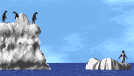 WebCT
WebCT
Group Communication in this course can be enhanced via the NAU Virtual Conference Center. For some students it seems very easy, for others it is a difficult process. Every person who finds there way in seems to enjoy the sharing that occurs.
To get into WebCT you will need a Dana account. Getting that account set up takes less than an hour and WebCT experience gives you a sense of connection with others who are taking the course. It minimizes the sense of isolation that may occur for some people who like to learn with others.
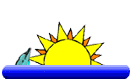 |
Don't get water logged about group work. No student is forced to communicate in this fashion to pass the coursel. If you do not wish to utilize fellow students as part of your learning process in this course, please negotiate a different plan with the instructor. If you are taking the course for information and not for NAU credit, we will work out a different option since you will not be able to get a dana account. |
Instructions to Log On:
1. First, go to this address (and bookmark it for future reference) http://webct.nau.edu/webct/public/home.pl?action=print_home
2. Once at that NAU-Webct screen, click on the place that says Click Here to Enter WebCT
3. Now you are at the authentication page - a way to make certain only those who belong at the university and who ought to be viewing student comments can have access to them.
It tells you Please click HERE to log in. . . so you do click, and now you go to another screen
4. Your login should probably be about three letters and a number mine is jde7- the first part of your dana account #.
5. You will have a fairly long password - mine is part of my social security number. If you don't remember, you can ask the people in the dana account to change it to something else. Be very careful typing this in. It will not allow any errors.
6. Be certain you choose dana if that is the account you have and then click the submit button. It should take you to the WebCT.
![]() In WebCT
In WebCT
7. On the personal directory page, click on the conference you want to enter. You will probably want to go to the one with other students who share your learning style. There are seven conferences all together including the ones for ESE380, ESE502 or ESE504.
8. The WebCT page begins at Personal Directory Page. On my page it says
| You are J'Anne Ellsworth (jde7). |
|
Your Personal Conference List: :E S E 380 Spring 2000 Introduction To Exceptional Children # of Items with New discussion --will let you know how many new items were added since you last visited |
| A list of all conferences - Click on this to find all the conferences and to choose the one you want to join. |
Once you get the conference you want and click on it, WebCTprogram will usually take you to the place where new comments you have not seen are posted. You read the things that others have to say - or run down the page (scroll) until you find the response box. It will look something like this:
Welcome to our WebCT conference.
Then there is a welcome from the teacher: This is a place to get comfortable, to share things about this class, about education and to build connections. You are encouraged to provide short cuts, solutions to course questions or issues, and personal insights. You may also just "let your hair down" and moan and groan.
Next it says: You may Create a new item by clicking here, read all the items or all the new material, or click on item titles listed below to read individual items. These are the choices you have. Most students read the new items. When you get to the pages you can scroll back up to read things that you already saw or click on one of the icons and go back further, to things that are not still displayed on the page.
9. Now you find the item that corresponds to your assignment name or create a new item. You do that by typing your ideas or responses into the white box known as the Response Box.
|
*** If you wish to keep a record of what you are typing, you can minimize the WebCT (click on the part that keeps it open but makes it smaller on the screen) and then open up a word processing program. This is called multitasking and it will work on almost all computers that are less than five or six years old. Type out your response. Save it, copy it and then pull up the WebCT program from the place you minimized it, and paste it into the response box. *** |
10. Once you have filled in the response box, look right below it. It has a couple of instructions.
Click the Post and read box - and it will show you what you wrote --
or the Post and go box - and it will take you to the next discussion, putting your ideas into WebCT as the next response. It will take you to the next discussion where new comments are available. If you want to see what you wrote, you will have to leaveWebCT and go back in a little later when the server has had time to post your ideas
.
11. There is also a box on the right side of the screen that says Pass. If you click on that it will take you directly to the next discussion item.
12. To get out of the WebCT you find the icons (little picture boxes) and hit the one that says "quit" It will take you out of the loop and tell you Good-bye. It also asks if you want to go home - and it means the NAU home for WebCT. You can click your own home page instead if you wish. Hope this helps!
 Review - or the short version:
Review - or the short version:
When you enter the Virtual Conference Center for the first time, you will be prompted to enter your DANA login and password. When you go into the conference for the first time, you will be on the Personal Information Page. On this page, you must enter your full name. You are requested to enter your e-mail address, although this is not mandatory if you want to keep your e-mail address private. If you put in your e-mail address, make sure it is complete. All DANA addresses are in the form xxx@DANA.UCC.NAU.EDU. You may fill out the other items if you choose. When you finish the Personal Information Page, go to the Caucus Center, which will take you into the WebCTr. Now that you are registered, you will always arrive at this page when you come into the conference center. Choose "A list of all conferences" and click on ESE380 (the Conference name). When you first enter the class conference you should click the "YES" button next to "Make me a member of the conference, and add it to my Personal Conference List." When you come into the NAU Online Virtual Conference Center from now on, you will be asked to enter your DANA login and password.
If you would like more information about features of the Virtual Conference Center, click on the "Help" button at the top of any conference page and click 'Caucus Tutorial'.
![]() Hate
directions? Want to skip all this and just try it yourself? You will probably
have an easy time of it. It sounds a lot more complicated when it is written
out like this.
Hate
directions? Want to skip all this and just try it yourself? You will probably
have an easy time of it. It sounds a lot more complicated when it is written
out like this.
Want to save the directions? Just hit the print button and you will have a hard copy to refer back to as you move through the steps.
Now - off to the WebCT

Once you have finished you should:
Go back to Frequently Asked Questions
E-mail J'Anne Ellsworth at Janne.Ellsworth@nau.edu
Course developed by J'Anne
& Martha
Ellsworth
![]()
Copyright © 2000
Northern Arizona University
ALL RIGHTS RESERVED