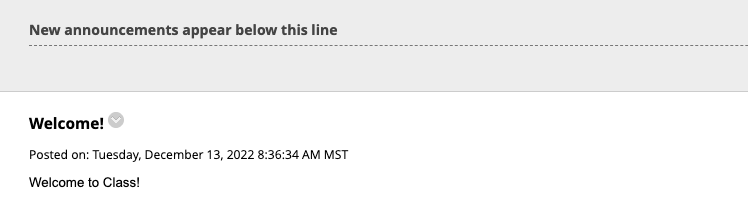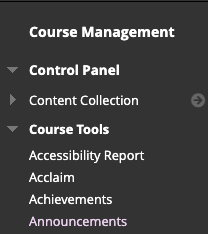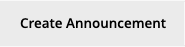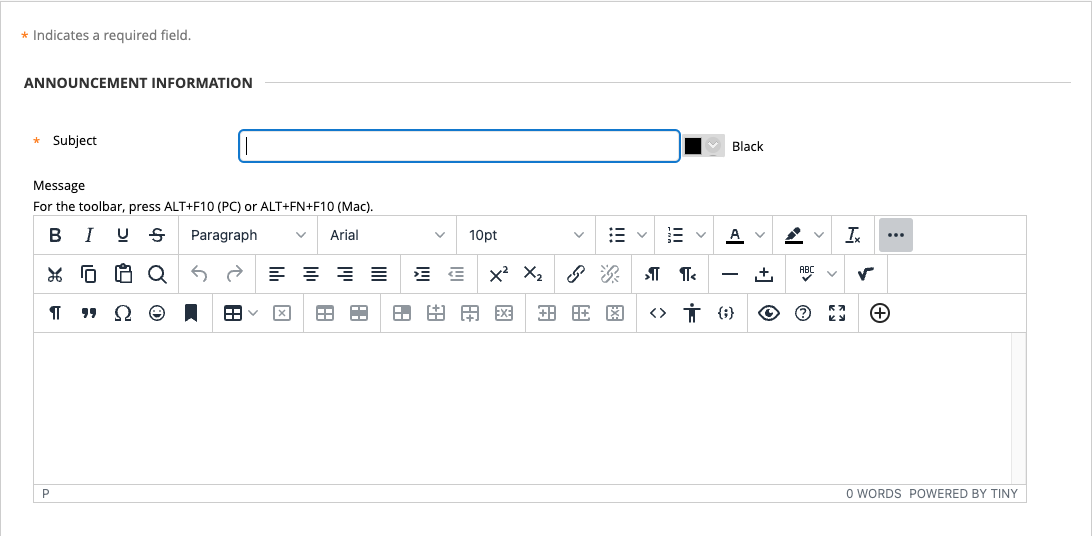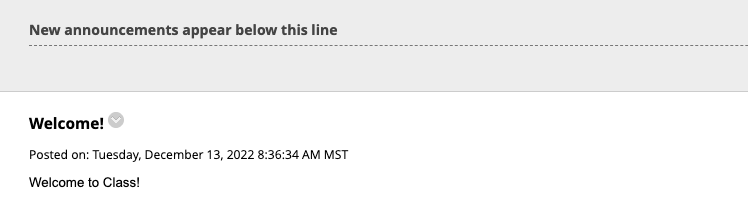Creating an Announcement in Blackboard Learn
Announcements
Announcements are a great way to send a timely message to all of the students in your class. While you could also send a message to all enrolled students using the Messages tool, this is simpler and easier to delete after it's no longer relevant.
Create an Announcement
- From the left side navigation menu, go to the Course Management Control Panel and click the Course Tools link to open the list of tools, and click on the Announcements link.
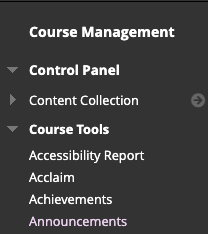
Tip: If you use announcements frequently, you can add a tool link to the navigation menu so that the Announcements link is always visible to you and, optionally, your students.
- Click on to Create Announcement button.
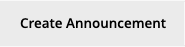
- In the Subject field, type a title for the annoucement. In the Message area, type your announcement.
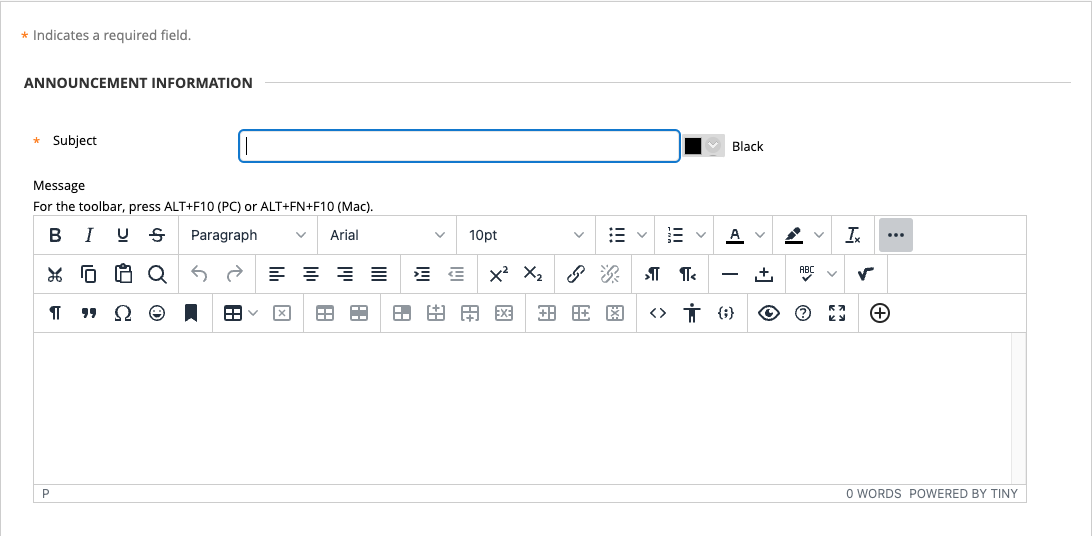
- You can set the availability of the announcement or add a course link to any existing course document if appropriate.
- Click on to the Submit button.
Near the top of the page, you will see a banner in purple that says: Success: Announcement Created.

Scroll down to see your announcement. Drag old announcements above the dotted line if you want to keep them but hide them from view. You can edit or delete an announcement from the pull-down menu button.