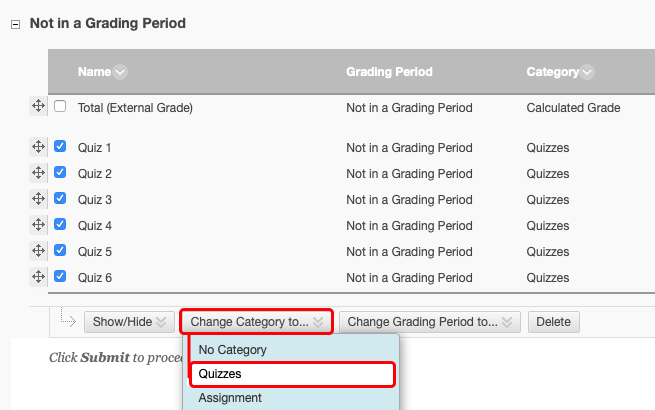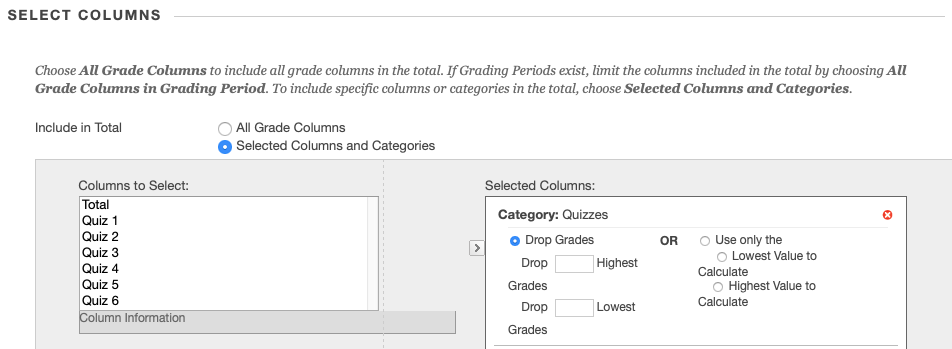Drop Lowest Grade
If you have a set of grades (in this example, 6 quizzes) and you would like to drop the lowest grade and display the resulting total, you can do so using Categories:
- Navigate to Grade Center > Full Grade Center.
- Create a category (in this example we'll call it "Quizzes") by navigating to Manage > Categories and clicking Create Category.
- To add each quiz column to the Quizzes category you created: go to Manage > Column Organization, then check the boxes for the columns called Quiz 1 through Quiz 6.
- Under the Change Category to... menu, select the category you're using (Quizzes in this example), then click Submit.
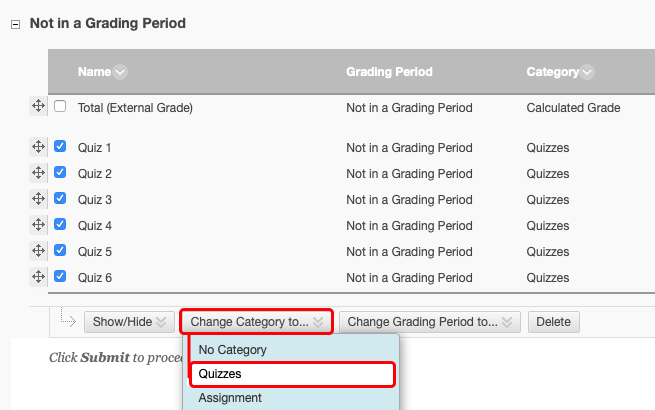
Watch this video to review how to create a category and add grade center columns to that category (steps 2-4 above).
- Under the Create Calculated Column menu, select Total Column and call it Quiz Totals.
- Set the Primary Display to Score.
- In Select Columns, choose Selected Columns and Categories, then under Categories to Select, select Quizzes (or the appropriate category) and click the arrow to move it to Selected Categories.
- Under Selected Categories, you'll see options to Drop __ Highest Grades, Drop __ Lowest Grades, etc. Set it to Drop 1 Lowest Grades (or however many you would like to drop).
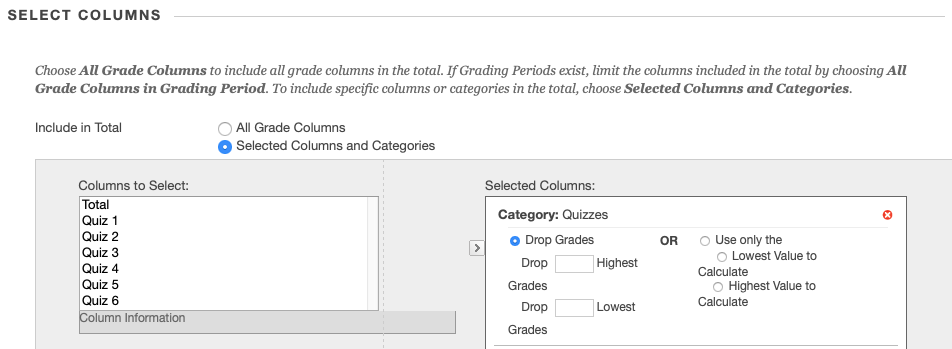
- If you're editing an existing Total column, make sure to also include any columns that aren't covered by the category you've just worked with (in this case Quizzes).
- Click Submit. The new column will now show the total of all of the columns that you categorized, minus however many of the lowest (or highest) grades you chose to drop. Feel free to create different categories, name them differently, etc.