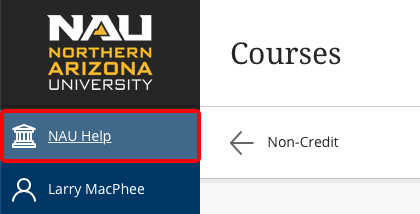
This tool allows a tech support person to login to a course in Blackboard as the user. All actions will appear to have been performed by the user.
To access this tool, login to bblearn.nau.edu normally with your NAU username and password.
Go to NAU Help in the blue left side navigation.
Click on the LoginAs link.
You'll need to know the user’s ID in order to login as them. To look up a user, open another browser tab and go to my-old.nau.edu
In the People Search box, enter the user’s first and last name. If you get multiple results, be sure to select the right person.
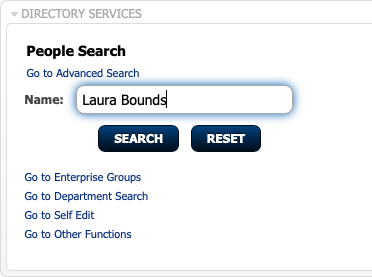
On the People Search Results page, click the [Expand All] link.
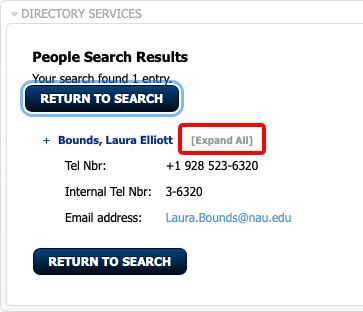
Note: To prevent elevation of privileges, this tool won’t work on any user who also has access to the LoginAs tool (but there's a workaround--ask Larry for more information).
On the details page, find the unique ID, and copy the username (leb33 in this example).
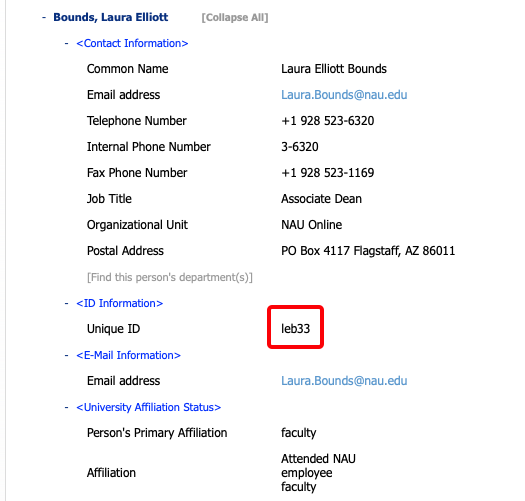
As it says in Step 1 below, all actions are logged, so the administrators know which users have logged into which courses in another person's name.
Warning: This tool is for official use only. Inappropriate use of this tool can have serious consequences including termination and legal action.
In Step 2, enter the user id in the box, and click Login. You are now logged in as the user.
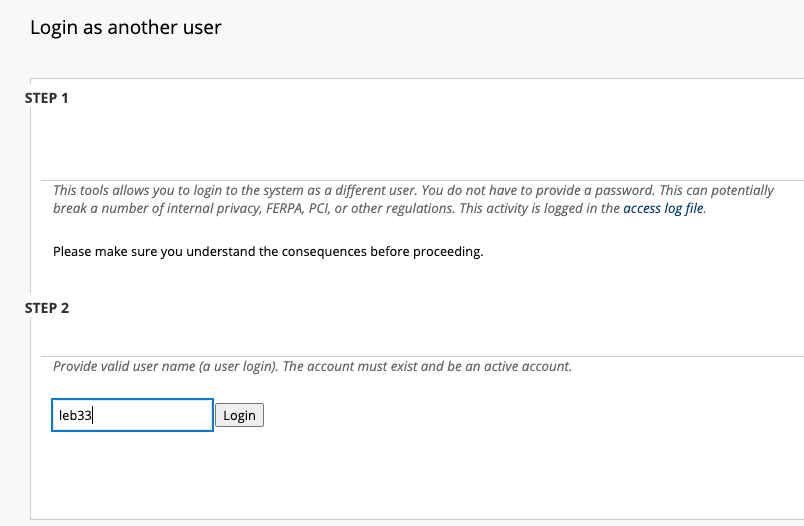
Due to a bug that has been around since we upgraded Bb Learn to the new Ultra Base Navigation, the view will look like the old interface.
The browser URL will look like this: https://bblearn.nau.edu/webapps/portal/execute/tabs/tabAction?tab_tab_group_id=_1_1
Delete everything from the word "webapps" to the end of the line, and hit enter to reload the page.
https://bblearn.nau.edu/ webapps/portal/execute/tabs/tabAction?tab_tab_group_id=_1_1
Now everything should look correct, and you’ll see that you are logged in as the user.
You can enter any course listed, perform any action the person is allowed to do, and it will look like they did it.
To end the session, quit the browser. Until you quit the browser, you'll still be logged in as the user.