

What is a rubric? A rubric is a formalized method of assigning points to student work. If you choose to share the rubric with your students, it can be helpful to them because it takes some of the mystery out of how you'll be grading them, allowing them to focus on what you define in advance as your priorities. By breaking the problem of assigning a grade into categories with weights, it reduces the effort involved in fairly assigning an overall score when a piece of work is uneven. By formalizing the grading process, and making it less subjective, rubrics may improve the quality of the work students submit and reduce the number of grade disputes. A very basic rubric might use a three point scale, where no response or a minimal effort gets a zero, an incomplete answer earns one point, and a substantial or complete answer earns two points. Such a rubric can be refined by adding more than one criterion for the overall grade. Watch this video or follow the steps below.
Create a Rubric: Blackboard has a built-in rubric option that is associated with the Assignment tool. In this example, we use percentages but you can also create a rubric with points. To use a rubric with an Assignment, make sure the Editor is turned on, go to the Assessments pull down menu in your Bb Learn course, create an Assignment (or edit an existing one), and scroll down to the Grading section. Give the assignment a maximum point value, and select Create New Rubric from the pull-down menu as shown.
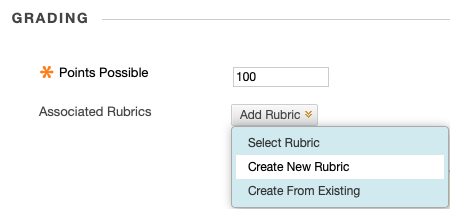
New Rubric: Most of what you see below on the Rubric Detail page is generated automatically. It's easy to customize it as well.
Levels of Achievement are listed across the columns of the table, from low quality (on the left) to high quality (on the right) answers. The low value doesn't have to be zero, but it can be.
Grading Criteria are listed down the rows of the table, including the weights of each category, and should add up to 100%, but categories don't have to be weighted evenly.
Details: You can add or remove rows and columns to further refine the rubric. For example, if the student assignment is an essay, perhaps the persuasiveness or originality of the argument should be an additional category? You could also add another level of achievement, so that there is more ability to distinguish between a good and an exceptional piece of work, for example. It may also be helpful to type out, in the box provided, some of the details about what a submission of each type looks like, so your students will know what you're looking for. For example, in the grammar/novice box, the description might say "numerous grammatical errors" whereas the competent box might say "occasional grammatical errors" and the proficient box might say "infrequent grammatical errors." In the proficient category, it's recommended not to look for absolute perfection, but rather to reward generally high quality work.
After using a rubric for a while, you will find that your students will gain a better sense for how to get a good grade, and that your grading efficiency increases because you have taken the time to clearly define what you're looking for.
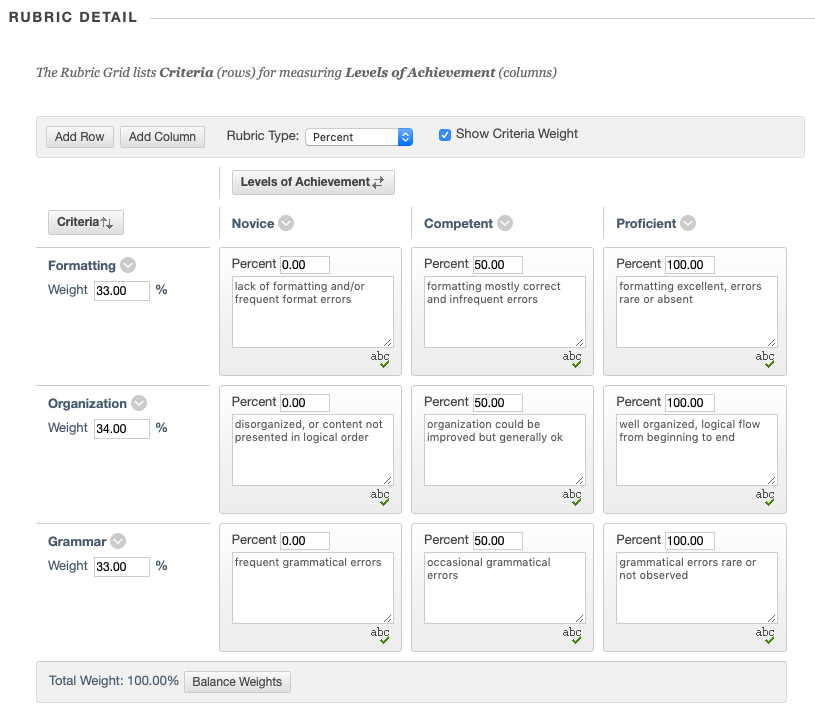
Grading with the Rubric:
Students will submit their assignments, and you'll see submissions listed in the Grade Center under the column name of your assignment. Ungraded assignments will have a yellow exclamation point. Click on the pull down menu in the cell with the exclamation point icon and select Attempt (date). To the right of the student's submission, you'll see an Assignment Details box.
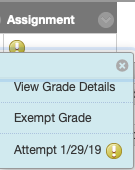
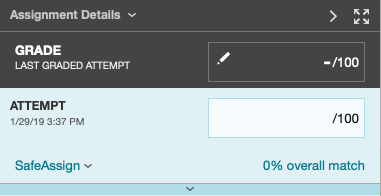
Click on the pull down bar at the bottom of the Assignment Details window.
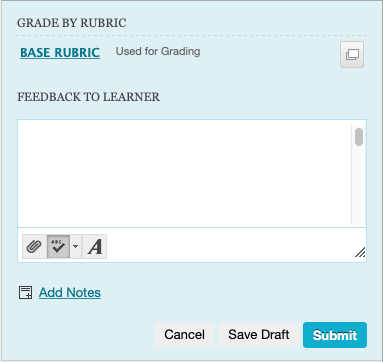
Click on the name of the rubric in the Grade by Rubric window.
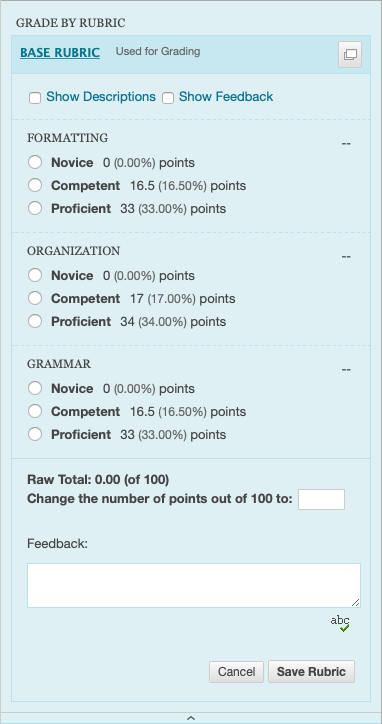
Click the radio button for each category to assign scores, and add feedback as needed.