Course Template
When e-Learning Support (elc-help@nau.edu) creates a new course for you, there are several ways to proceed:
- Start with an Empty Course Shell and build it up from scratch
- Start with an Empty Course Shell and Copy Content into it from another course (if the course belongs to someone else, you'll need their permission or permission of department chair)
- Start with a pre-built Course Template and then customize it for your needs
When not to use the template? If you're copying content forward from a previous class, you can't copy into a class with content (even the template) because the content from the previous and new courses get merged, and this might result in duplications. Otherwise, the template can be a real time-saver!
Why use the template? The template gives you a standard NAU course design, links to NAU support resources, and contains quick links to the most popular course tools. You can easily add to or delete from this template, but it's a good starting point that will help to give all NAU courses a consistent look for students. It's sometimes easier for new instructors to plug things into a pre-built structure rather than start from a blank slate. It's also easier to remove things you don't want rather than add things you do want. Several NAU departments have designed their own custom template, which is great!
Elements of the template include:
Resources
- A hidden link at the top of the Course Menu called "Instructor Resources" points to instructor support resources.
- A visible link at the bottom of the Course Menu called "Help" points to student support resources.
Your Course Menu
This is the menu that your students will see in the course (the Course Management menu can only be seen by instructors and TAs in a course). This is where building course content begins. Adding content areas and tool links in your menu allows your students a way to navigate the most important and most often used content and tools. The menu is always available within various areas of the class.
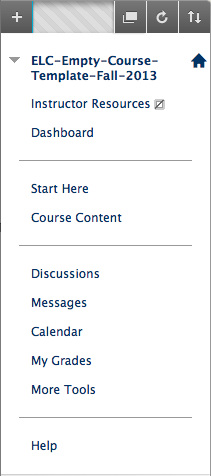
The Template's Course Menu
To help students navigate your course, we recommend putting the following tools and course links on your course menu:
Dashboard – This is a Module Page that has various notification tools. This helps students see new announcements, assignments that are due, and other notifications. You can add or delete modules on this page. It was formerly named Home Page, and some instructors set this as the course entry point for students.
Divider – These divider lines give you a visual way to group similar links on the menu.
Start Here – This is a link to a Folder. This area should include a syllabus, class schedule, and course specific policies.
Course Content – This is a link to a Folder. Here is where you will include your units, modules, or class lessons. You can use folders to organize content.
Divider – This divider separates the “content links" above from the "tool links" below.
Discussions – This is a link to the Discussion Board tool.
Messages – This is a link to the Messages tool. The Messages tool gives you a method for communicating within your class. You can send and reply to messages to students in this class, and all communication is preserved as part of the class.
Calendar – Consider using the new and improved calendar as a way to keep students organized about due dates.
My Grades – This is a link to the My Grades tool. My Grades allows students to see their own grades that you post in the Grade Center.
More Tools – This link gives students access to other, less frequently used, Bb Learn tools.
You can learn more about building content with the course menu here.
Your Course Content Folder
This is the main “content area” that is created from the link on the course menu. This is also set as the course entry point. You can change the course entry point by selecting the Customization link on your Course Management Control Panel. Then select Teaching Style. You can now select the first thing that students will see when opening your course.
You can add files, folders, items, and other course or tool links to this folder. The current links on your Course Content folder include:
Item – This is a hidden Item that gives you links about this course template.
Sample Banner – This is an Item with an embedded image. This sample banner appears at the top of the page, as student cannot see the above item. You can email the e-Learning Center to request a custom banner graphic for your course.
Start Here – This is a Folder that contains important information for students. The “Start Here” label lets students know that they should read the content in this folder before accessing other course materials.
Module 1 – This is a Folder for the first unit of the class. You can break your course into separate sections by using Folders, Learning Modules, or Lesson Plans. This example uses a Folder.
Sample Module Template – A suggested organizational structure for a course content module.
To request a new Course Template instead of an empty shell, or if you have any questions about using this format in your course, please contact the e-Learning Center at elc-help@nau.edu or call 523-5554 or toll-free at 866-802-5256.