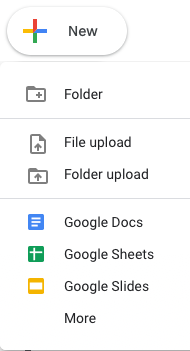Overview: Google Apps are cloud-based tools similar to the products in the Microsoft Office suite, but with some significant advantages that we will review below. NAU has its own instance of the Google suite of apps that uses your NAU credentials, and is free to all students, alumni, faculty and staff. Many of your students will be familiar with these tools, as they have really taken off in K-12.
| Tool | Microsoft Office | Google Suite |
|---|---|---|
| Word Processor | Word | Docs |
| Spreadsheet | Excel | Sheets |
| Presentation | PowerPoint | Slides |
| Outlook | GMail | |
| Files | Sharepoint | Drive |
| Conferencing | Skype4Business | Meet |
There are two e-mail systems at NAU; one for faculty/staff, and one for students.
Faculty/Staff
Microsoft Exchange (IRIS)
web client: iris.nau.edu/owa
e-mail: firstname.lastname@nau.edu
Students
NAU Google (GMail)
web client: gmail.nau.edu
e-mail: nauid@nau.edu
Accounts: In addition to the GMail account, students get access to the NAU Google suite of applications. Faculty and staff are not given an account automatically, but can request an NAU Google account which, as with students, is based on their NAU user id and password. Typically, the password is synchronized between the Microsoft Exchange and NAU Google account so, when you change your password, they stay the same.
Getting In:
Step 1: Make sure you have an NAU Google account by clicking this link.
If you have an account, you'll see this "Account Already Exists" message:
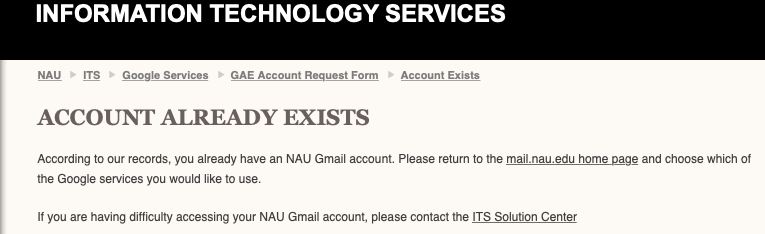
If you don't have an NAU google account, you'll need to request one. (Note: You may already have a personal Google account. These are different; they will have separate usernames and passwords for access. This is a common source of confusion because they look very similar.)
Step 2: Log into NAU Google: gdrive.nau.edu is a quick and easy way to get there.
At the login prompt, use you NAU credentials to log in to the central authentication service (CAS).
Step 3: If you have a personal Google account, remember that you will need to switch back and forth between the two accounts, and that your NAU Google documents will be stored in a different place from your personal Google documents. Click on the accounts button in the top right of the toolbar to switch accounts.

The toolbar's accounts button is in the upper right of your screen.
Benefits: Where the Google apps have a huge advantage over Microsoft Office is in the area of collaboration. Rather than using Word's track changes function and send a file back and forth with edits, all users of a Google document access the same file, and can make simultaneous edits. Documents are stored in the cloud, on Google Drive, and access can be shared with anyone you want. The owner of the document decides what privileges the other users have, including options such as view-only, make comments, make changes, and share with others. There is a live chat option so that simultaneous viewers can communicate in real time, and commenting features so that owners can review suggestions for later follow up. Revision history is saved and the document can be rolled back to an earlier version. You can even see who made the changes and when. For people who work on multiple devices, you never need to worry whether your device has the latest version of the document, or about backing up your work. "Shared Drives" are folders owned by a group, and anything placed in that folder is automatically shared with the group. Students who are assigned group work for their classes can share their project with their instructor for review, and it's even possible to set up groups of users (such as NAU departments, or academic class rosters) who work together frequently. For more information about the NAU Google suite of services, visit this page. Compatibility between Office documents and their Google suite analogues is good, so if you find it convenient to work collaboratively in Google Docs, and send the final product to someone as a Word doc, that's easy. Or, if someone sends you a Microsoft Office document, you can copy/paste it into Google apps and continue working.

Sharing: If someone shares a Google doc with you, be sure to log in as nauid@nau.edu rather than with your firstname.lastname@nau.edu. If you want to share a Google document with someone, you'll need the NAU IDs of any users you want to share with. You can ask them for their NAU ID, or look them up on NAU's directory (type a person's name, click the Search button, and click the [Expand All] option to see the person's NAU ID) and be sure to add the @nau.edu for each user. You can add multiple people at the same time by separating them with commas. There is also an option to create a Sharable Link so that you don't have to add a large number of people individually, but sharable links potentially make the document more public that a list of approved viewers. Hint: shareable links are long, and sometimes break when you send them in e-mail. Shorten a long link with a URL shortening tool like TinyURL or Bit.ly

Access: To begin using the Google Apps, use either of these links: gdrive.nau.edu or gdocs.nau.edu. When you start using the Google suite, you'll see that there's a lot more to it than just the Office suite tools, including Drive (for file storage), Sites (a simple website builder), Meet (a live chat tool), Forms (for easy web-based surveys) and more.
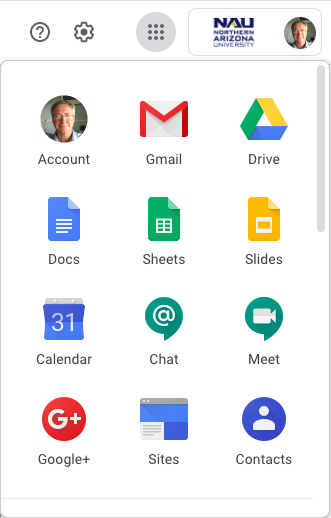
Scroll down for more tools.
Start Working: Just click the + New button to create your first Google document. Click More for some of the less commonly used tools available. You will find that the tools are pretty easy to figure out, and have toolbars that are quite familiar looking.