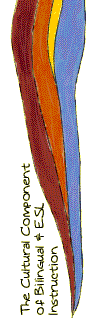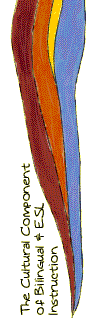 |
BME637
: Help
: Real Player
Instructions for Downloading Real Player
Installing Real Player
The RealPlayer plug-in is required for this course. When you go to the RealPlayer page, you will see a number of download options listed. Look carefully for the button for the FREE download of RealPlayer G2.
Here a few tips that will help you successfully download RealPlayer.
1) Be patient. Even though the download times are listed as about half an hour, the download can take longer when the web is busy. You might want to start your download, then take a break from the computer while the program downloads.
2) After you select the location from which to download, your computer will show a box that describes the area on your computer where the file is being downloaded. Be sure to write down where the file is being downloaded. You will have to find the downloaded file and open and install it later.
3) Once the software has downloaded from the RealPlayer site, it will not work until you open and install it on your computer. Follow these steps to open and install the program.
- Go to the directory on your computer where you downloaded the RealPlayer software, then click on the RealPlayer icon. This will initiate a program that will walk you through the process of installing the software.
- You will be asked to agree to RealPlayer's conditional of use. Choose agree.
- You will then be asked for the directory in which you want the software to reside when installed. Usually you will just choose the default provided, but again be sure to note where it will be installed.
- This will initiate the automatic loading and configuring of the files.
- When the program has finished installing, you will be asked to register your software. You may choose to do this or not. This is optional.
- A RealNetworks welcome window will pop up and invite you to open your browser again and explore what you can do with the RealPlayer software.
Now that you have loaded RealPlayer, the videos in this course will automatically play when you click the video icons on the course pages.
Once you have finished you should:
Go back to the Help Page
|