![]()
![]()
Related topics: iTunes and iPod | iPod Resources
What is a PodCast?
Podcasts are like radio shows that are available for download over the Internet. The term "podcast" is a play on the word "broadcast." The maker of a podcast, called a podcaster, often updates his/her podcast with a series of episodes that you can subscribe to through an "RSS (really simple syndication) feed." You can listen to podcasts on your computer (with a free program like iTunes) or you can transfer them to your portable digital music player (such as an iPod). For more about the iPod, visit my iPod resource page. Download iTunes here. It is an important distinction that podcasts are downloaded, not streamed, to your computer. You can listen to a podcast any time, whether connected to the Internet or not, either on your computer or your iPod.
I. Easy
a. Listen to a Single PodCastUse iTunes to browse for and listen to a single PodCast. Apple's iTunes podcasting page lists lots of (mostly) free podcasts.b. Subscribe to a Series of Podcasts
When you subscribe to a podcast, future episodes will be downloaded automatically as they become available. Past episodes can be downloaded if you choose.
II. Intermediate: Become a Podcaster
a. Record it
The following are a variety of tools that can be used for Podcast recording. Choosing the right tool depends a lot on your needs, budget, and platform. For the basic podcasts, we recommend Audacity because it is free, cross platform, fairly easy to use, and creates standard MP3s.
Podcast Creation Tools Source Podcast Type Windows Macintosh Comes with OS Audio Video Enhanced Free Audio Video Enhanced Commercial Audio Video Snapz Pro X | Camtasia Enhanced ProfCast coming soon! Other Audio Video Enhanced Podcast Producer A decent USB microphone such as Logitech's or Sennheiser's (approx. $50) is highly recommended for making good quality audio recordings with a minimum of background noise. One could also record live audio direct to iPod using a Griffin iTalkPro or equivalent. This is a very inexpensive option with good portability. For recording of live events, MediaSite is a high end solution. If you don't have that kind of money, you can do it yourself for quite a bit less.
There are 3 types of podcast: audio only (standard), enhanced (slides with voiceover), and vodcast (audio and video). Cost and difficulty increase significantly as you capture more and as you increase production quality and add audience interaction. Recordings can be live or scripted, and can be raw or edited for quality.
Podcast Type Audio only Enhanced (Slides with voiceover) Full Video "vodcast" Complexity Low Intermediate High Difficulty Easy Intermediate Challenging Cost Cheap Moderate Expensive Post-Production None Minor Cleanup Significant editing Recording Live (Raw) or In Studio In Studio (scripted) Live (Raw) or In Studio Interaction Optional None Optional
III. Advanced: Host a Podcast
Put your audio files on a web server someplace, such as your JAN or DANA public_html folder, for example. The most compatible format is MP3. Here's an audio sample in MP3 and M4A formats. (Right-click on the links to download these sample files.) You can also just drop either of these file types directly into iTunes and play them or copy them to your iPod.
a. Host It (the easiest way)
NAU uses Apple's iTunesU service, so there's a simple way to take your podcast and put it up where others can get to it. Currently, itunes.nau.edu has only a private side, where courses live. Someday, there will also be a public side where university marketing materials are made available.
b. Host It (the second easiest way)
Put your files in NAU's Bb Vista system for your students to download and play.
c. Host It (the hard but universal way)
If you create an RSS feed, people can "subscribe" so that your future Podcasts will be downloaded automatically. Here's a tool I found to generate the XML for you. Copy and save the generated XML code with a .xml extension in your HTML Editor and link to the file from your web page. For subsequent podcasts, just copy and paste the code between the <item> tags and put the newest item at the top. Here is the feed.xml file (right-click to download).
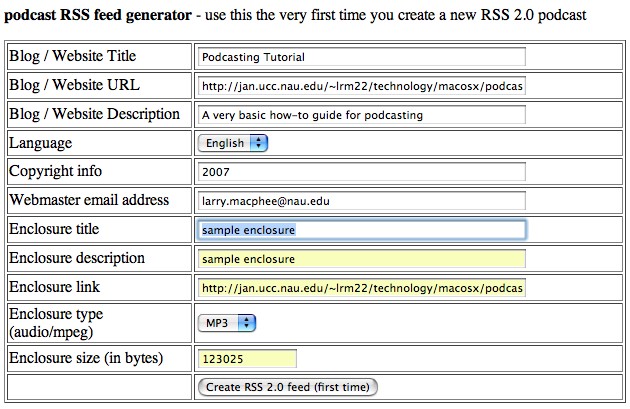
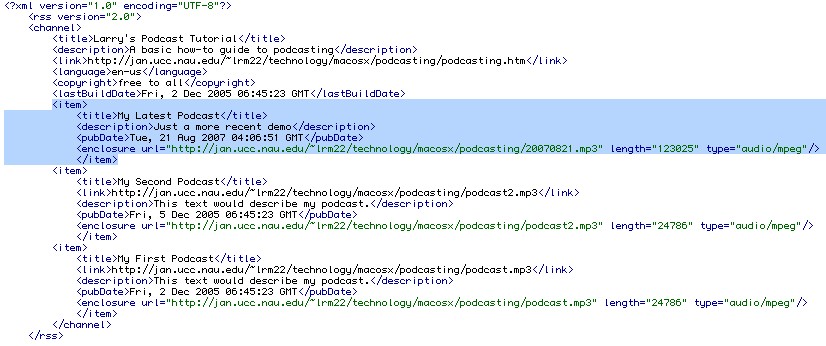
If you have access to an iTunesU site, this part of the process becomes much easier.
4) Publicize it:
Go to iTunes Music Store page for submitting podcasts [Note: this link opens iTunes] to the iTunes directory and submit your Podcast RSS Feed URL. You can also other services like Feedburner.
5) Subscribe to it:
To get future podcasts on this topic automatically, you need to subscribe. Copy the link to the RSS Feed
and then, in iTunes, choose Advanced/Subscribe to Podcast... and paste the copied URL into the box. Now iTunes will automatically download your podcasts as you create new ones.
6) Start Aggregating:
If you like RSS, you can use a feed aggregator to put feeds you like on a web page. For example, Sage is an extension for the Firefox web browser that aggregates feeds. Or you could use Feed2JS to embed an RSS feed into your web page or Vista course.
Additional Resources:
Apple's recent Podcasting FAQ covers basic questions about the new iTunes podcast features, including what to do with enhanced podcasts and how to email podcast URLs. It gives only a brief nod to creating and troubleshooting podcasts, but other Apple resources help to fill those gaps:
- Introduction to Apple's podcast directory
- iTunes Extended Podcast RSS specification
- Beta test version of Apple's command line Chapter Tool [podcast_chapter_tool_beta.dmg] for inserting chapter markers, pictures, and web links into podcasts.
You might want to publish your podcasts with a blogging tool like Blogger (free and easy), TypePad, or MovableType.
Juice is a cross-platform podcatcher program.
Readings:
This Wired article tells people in easy terms how to listen to podcasts and how to create their own podcasts:
Article on podcasts of classic (copyright free) books:
Recent article on podcasting from Carnegie Mellon University
Audacity is free, open source software for recording and editing sounds. (Audacity site)
http://audacity.sourceforge.net
You will also need the "LAME" plug-inLarry's tutorial: http://www2.nau.edu/lrm22/technology/macosx/podcasting/podcasting.htm
A section from "Podcasting with Audacity: Creating a Podcast With Free Audio Software(Digital Short Cut)"
http://www.informit.com/content/images/9780132366571/excerpts/0132366576_Excerpt.pdfCamStudio is able to record all screen and audio activity on your computer and create industry-standard AVI video files and using its built-in SWF Producer can turn those AVIs into lean, mean, bandwidth-friendly Streaming Flash videos (SWFs) (CamStudio Site)
http://camstudio.org/http://www.elluminate.com/academic_edition.jsp
http://www2.nau.edu/~d-elearn/support/tutorials/elluminate/elluminate.phpFor some Video Tutorials
http://www.apple.com/ilife/tutorials/#garageband
For turorials, manuals, downloads and troubleshooting options
http://www.apple.com/support/garageband/For some Video Tutorials
http://www.apple.com/ilife/tutorials/#imovie
http://www.apple.com/support/imovie/Podcast Producer is a complete, end-to-end solution for encoding, publishing, and distributing high-quality podcasts. Ideal for employee training, university lectures, presentations — or whatever audio or video podcasts your organization requires — Podcast Producer simplifies the process of recording content, encoding, and publishing podcasts for playback in iTunes and on iPod, iPhone, and Apple TV. http://www.apple.com/server/macosx/features/podcasts.html
ProfCast is a versatile, powerful, yet very simple to use tool for recording presentations including PowerPoint and/or Keynote slides for creating enhanced podcasts. ProfCast provides a low cost solution for recording and distributing lectures, special events, and presentations as podcasts. ProfCast offers an integrated workflow that makes creating, recording, and publishing podcasts easy. It's as simple as Launch, Load, and Lecture! (ProfCast Site)
http://www.profcast.com/Watch movies on iPhone, iPod, or Apple TV? Save your favorite movie trailers on your computer to watch over and over again? Create compelling slideshows—complete with a soundtrack? Record video and share it with friends and family? (QuickTime Pro site)
http://www.apple.com/quicktime/pro/Snapz Pro X allows you to effortlessly record anything on your screen, saving it as a QuickTime® movie or screenshot that can be emailed, put up on the web, or passed around however you want. (Snapz Pro X site)
http://www.ambrosiasw.com/utilities/snapzprox/You can use Sound Recorder to record, mix, play, and edit sounds. You can also link sounds to or insert sounds into a document. (Sound Recorder site)
http://www.microsoft.com/resources/documentation/windows/xp/all/proddocs/en-us/app_soundrecorder.mspx?mfr=trueTo create enhanced podcasts
http://www.jakeludington.com/project_studio/20051004_windows_media_enhanced_podcast.html