

There are certain situations, such as a snow day during finals week, a fire or flood, a power failure, water or heat shutoff to your building, an injury, illness of a child, or global pandemic, where electronic services may allow us to continue to be productive even if we can't be at school or in the office. Some of these situations require advance preparation, however, so the purpose of this document is to make you aware of these services so you can try them before you need them. Getting these tools set up also allows you to use them in non-emergency situations, such as telecommuting, while you're travelling for business, or meeting somewhere outside your office.
Virtual Private Network: The VPN creates a secure, encrypted connection and is recommended when you are working on a public WiFi network at a hotel, airport, or a coffee shop, for example. The VPN is also required to connect to some NAU services from off campus. You will need to download the Cisco AnyConnect app from Software Downloads to connect to the VPN.
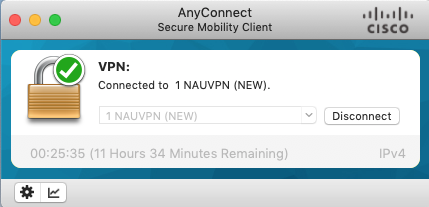
Two Factor Authentication: Since early 2020, the NAU VPN has required two-factor authentication. Two-factor (sometimes called two-step) means that when you log into most NAU services, you'll get a prompt on your phone (which means your phone must be charged and nearby) that you must approve in order to proceed. You'll need an app for your phone called Duo Mobile that you can search for and download for free from the Apple App Store or Google Play store. If you don't have a smartphone or don't want to use it for this, ITS can provide you with a dongle you plug into your computer.
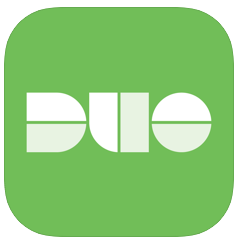
Remote Control: You can configure your office computer so that you can connect to it from home. Some tools, like Remote Desktop, allow you to remote control the screen of a remote computer. It's a good idea to test this before you need it, because some configuration changes may be necessary on the remote machine, and it will, of course, need to be powered up. You'll also need to know the network name of the machine you want to control. Network names look like bio34.bio.nau.edu. For example, try connecting to apps.nau.edu when you're testing your setup. You'll log in with your NAU username and password. Note that this may be somewhat slow, even on a fast connection.
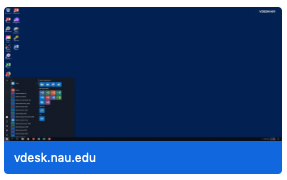
Remote File Sharing: By enabling file sharing on your office computer, you can connect remotely to that computer's drive to access locally stored files. You'll need to know the network name of your computer, which you can find in the Network Settings control panel (Windows) or the File Sharing control panel (Mac), and you'll need to be connected to the VPN in order to successfully connect. There will generally be a username and password to access the shared drive or folder.
Remote File Servers: To connect to Bonsai (see link for instructions) or an NAU Share, you'll need to first connect to the VPN, and then, from a Windows computer, map the network drive using the following path: \\ServerName\ShareName, or on a Mac, by choosing Go/Connect to Server (or Command-K) from the Finder, and then typing the name of the Server and Share. Note that share names are case sensitive. Try this one for example:
Software: The ITS Software Downloads page allows you to download and install many NAU supported software programs on your home computer, laptop, or mobile device.
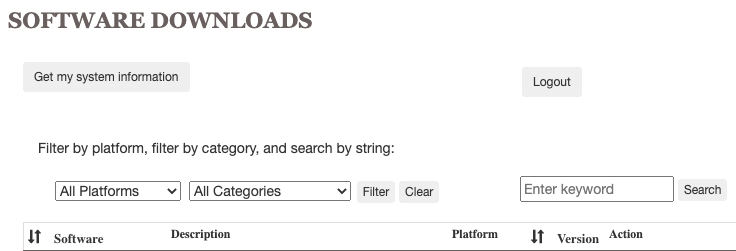
Classlists: The classlist tool lets you send an e-mail message to all of the students enrolled in your current or upcoming class. As you may know, students can't enter your Blackboard class until the first day of classes, so this is a good way to send out an advance message. If Blackboard is down, you can also use this tool to let your students know, and make alternative arrangements. This tool works well even on slow connections, and is simple to use.
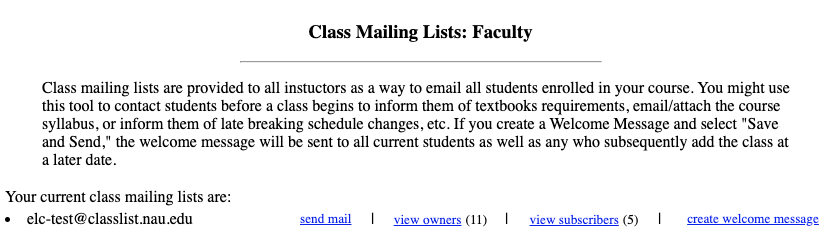
Blackboard: There is a pre-built Blackboard shell for every NAU course, and e-Learning has a collection of tutorials on how to build course content, create quizzes, manage discussions, create assignments for electronic submission, etc. Putting, at minimum, a syllabus and a table of assignments (with due dates and point values) into your Bb Learn shell is a good first step. If you're requesting a new course shell, we encourage you to start with the NAU template, which reduces the things you will need to build, and sets it up similarly to other courses your students are taking.
Outages: Is it just me, or is the system down? Check the NAU system status page to find out about planned and unplanned outages that may be degrading performance or keeping you from logging in.
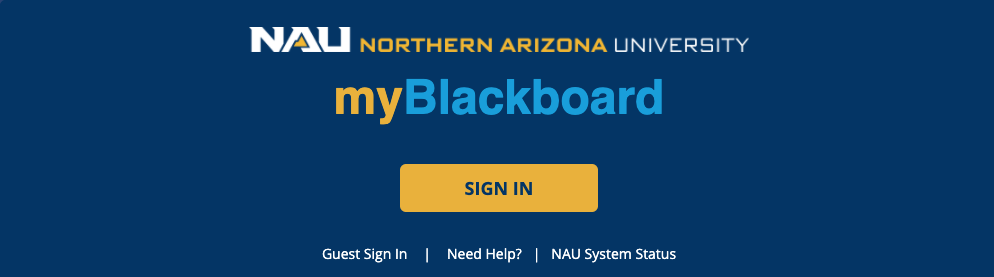
Collaborative Work: Collaborative work doesn't have to be done in person, and it can also be done outside the LMS if you prefer. The Google Apps allow for group work from a variety of remote locations, and simultaneous editing with a revision history. Microsoft Teams is another option. To use Teams, you'll have to first install the application on your computer, whereas Google Apps work directly through the web browser.
VideoConferencing: Collaborate Ultra is integrated with Blackboard and can be used for live meetings, virtual office hours, guest lecturers, etc. We also have a site license for Zoom.
Video Recordings: The Kaltura streaming media server is integrated with Blackboard and you can use it to record presentations or lectures and make them available to students. You can access Kaltura directly from the mediaspace.nau.edu link, or from inside Blackboard.
Online Labs and Simulations: Labs are one of the more challenging things to do in an online course, and there may not always be a good option, but simulations or off-line at home activities might in some cases be good options. Here are some recommendations for finding or developing effective hands-on activities that can be done safely at home.
Online Best Practices: Please consider some of the following advice as you are developing materials for online learning.
Managing Remote Students and/or Employees: The key to managing remote students and/or employees successfully is accountability; not constant monitoring or micro-managing. Remote workers who are on the clock should be prompt in their responses to your questions. They should be available for group meetings, and should be actively participating in remote groupwork sessions. For independent work, there are key deliverables that are quantifiable. You can, in addition to counting assigned major tasks completed, also measure the timeliness (how often is work completed by the deadline?), and quality (how well is the work done?) of the efforts.