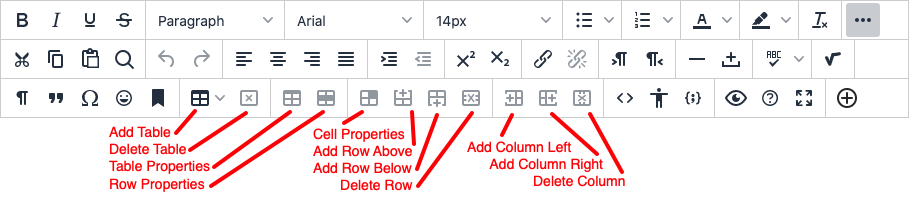When faculty are new to teaching online, one of the most common questions they ask is, "How do I replicate my in-class teaching methods in the online medium?" The short answer is, "you shouldn't, at least not without some modifications." Here are some NAU faculty approved recommendations on how to adjust your teaching for the new medium. We're going to start by looking at a few things that are common in face-to-face classes, and then suggest some alternatives or modifications that will work better in the online environment.
I. Common Face-to-Face Teaching Practices that don't translate to online without modifications.
PowerPoint: PowerPoint was designed as a face-to-face presentation aid. PowerPoint slides were never intended to replace the presenter.
Dynamic Lecture: A good lecturer engages the audience, is spontaneous, and adjusts the pace dynamically. They convey their enthusiasm, make the students see the connections, relate it to current events, and help students understand why the material is important. If you just put the content up, will students work their way through it? This was the philosophy of the MOOC (massively open online course), and most of those courses have incredibly high attrition rates. MOOCs can work if you're highly self-motivated and can learn by reading the textbook on your own, but that doesn't work well for most undergraduates. An effective online course must have "regular and substantive" interaction between instructor and students and, ideally, among students as well. While it might seem like uploading recordings of your 60-90 minute lectures is an easy way to put a class online, studies show that the average student stops watching by the five minute mark, and sooner when the material is dry or challenging. The bottom line is that an asynchronous online course can't teach itself any more than a textbook can. The instructor still plays a vital role.
Streaming Live Video: When live streaming a lecture, it's possible to interact with the audience, but usually it helps to have an assistant to monitor the chat, because you can't talk and read questions at the same time. Skilled presenters build in pauses and get good at monitoring the chat on the fly, but it's hard to do well. Testing equipment in advance is essential. If you can't get your audio or video to work, it's a show stopper. Even trivial things like a dog barking, or someone breathing heavily into the mic or shuffling papers, or having a side conversation, not realizing they aren't on mute, can be very distracting. The high bandwidth requirements of live video may mean that some users will not be able to participate, or that they will have a less than optimal experience. How will you accommodate them? Finally, users often get less out of a live stream than a face-to-face presentation because they tend to pay only partial attention to the presenter while doing other things. Think about the last webinar you watched. Did you give it your full attention?
Authentic Assessment: Instructors often come to us for advice on how to use technology to lock down tests or monitor students, so that they can continue to use multiple choice exams that are heavy on memorization and which would be defeated if the student has access to the textbook, Google, or an online test bank with all of the answers. There may be some situations where this approach is necessary, but often the better solution is to change the way we assess learners. More about that below.
II. What works better?
Best Practices: There are many lists of best practices for online course design and delivery (two separate things entirely, and both of great importance), but here's a non-NAU specific one that we think does quite a nice job. Could you argue about the applicability of any particular point in your own course? Sure. But in general, a course that addresses most of these issues is going to be easier to navigate and more engaging than one that doesn't. Take this survey to see how your online course compares.
Learning Outcomes: In every course, whether online or in-person, an instructional designer will usually start by asking about the learning outcomes. In other words, what do you want a student who has successfully completed your course to know, or be able to do? The answers should be specific, and measurable. A poor learning outcome for an Intro Biology course might say that "students will gain a greater appreciation for the diversity of life." While that might be true, it's hard to measure. A better one could say, "students will be able to define the properties shared by all living things and explain why fire and mineral crystals are non-living, despite having some of these characteristics." Once we have identified the learning outcomes, we can build the course and the assessments to ensure that a student can meet them. This is sometimes called "backwards design." The benefit of having learning outcomes is that if two instructors are assigned to teach different sections of the same course, each can do their own thing, as long as the outcomes are similarly met.
General Improvements: So, what are some good forms of engagement in an online class? As in a face-to-face class, it's good to change up the activities about every fifteen minutes. We recommend the use of opinion surveys, journaling for reflection, student presentations, group work, peer evaluation, short case study/scenario videos, student produced videos, debates, and discussions. In STEM classes, the use of simulations, offline labs, and the analysis of data sets are other possibilities. Use these activities to check for comprehension, to break the monotony, and to stimulate interest and creativity.
Better Assessment: Because students tend to cheat on memorization-heavy tests, we sometimes resort to writing very tricky questions that even a colleague who is qualified to teach the course might have a hard time answering correctly. This results in an arms race that makes everyone unhappy. Redesigning your assessments will reduce the tendency of students to cheat, and it has the added benefit of developing higher order thinking skills. Think about activities that involve the higher levels of "Bloom's Taxonomy." Memorization, for example, is a low level skill, and most of what students cram for the test will soon be forgotten. Consider letting students use their textbook or Google as reference tools, as they would in the workplace. They still need to know the base level information, but that's not what you'll test them on. If they don't have that foundational knowledge, you'll quickly know it. Better assignments challenge students to apply their knowledge, to analyze problems, to search for and synthesize information, to evaluate the quality of various information sources and, at the highest level, to create original work. If you can do this, you won't need to worry about Google, and you're developing your students' critical thinking skills along the way. Here are some examples of questions you can't Google.
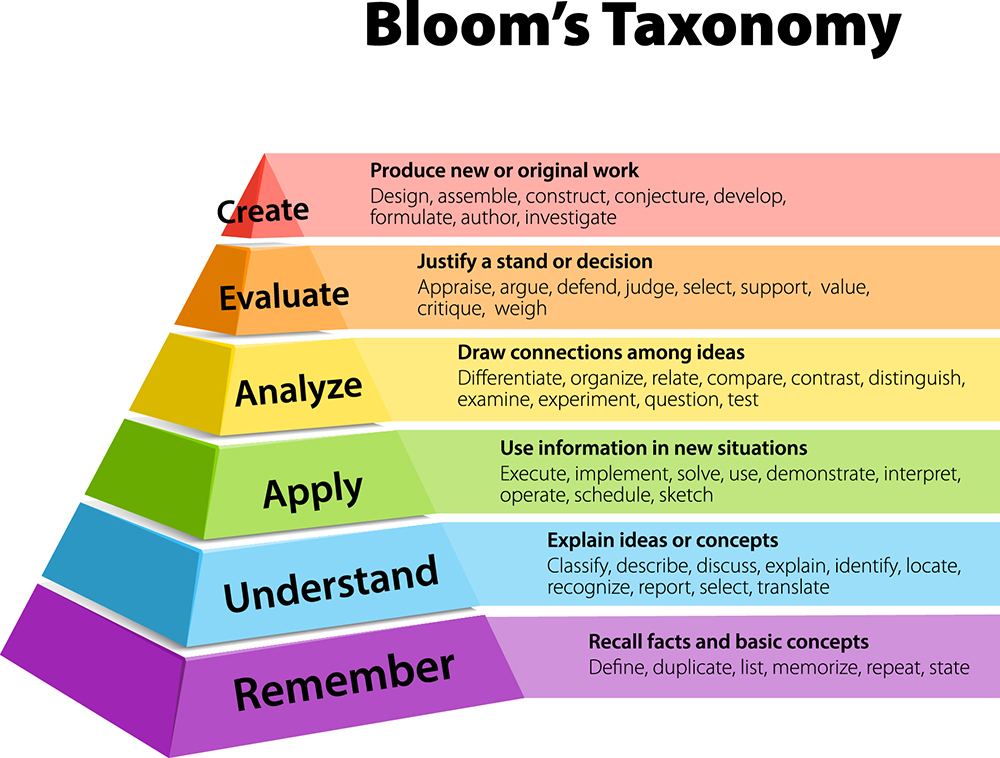
Assessments involving the higher levels of Bloom's taxonomy promote critical thinking.
Best uses for Recorded Video: People have short attention spans. Think about how long you'll watch a YouTube video if it's boring, or has poor production quality, or takes a while to get to the point. If you have a video for your students to watch, keep it under 5 minutes and, better yet, less than 2 minutes. If the video is longer than that, break it up, and embed activities that engage the learner in between each segment. A talking head is fine for a few minutes, but people lose focus if you don't mix it up with images (graphs and charts), animations, or summary slides to emphasize key points and help to punctuate the sections of your presentation. After a few minutes of video, use a short quiz, a comprehension check, a discussion, etc. A case study/scenario video followed by student commentary is a great approach, for example, because it engages the students to offer their thoughts on what they just watched. That's hard to do if you didn't pay attention.
Best uses for PowerPoint: If you have your course content in PowerPoint, rebuild it as native content pages in your LMS so that the student only needs to click to view it. Break the content up, point by point, so that not too much scrolling is needed. Flesh out the points on each slide. Use informative and attractive graphics to break up long passages of text. Embed activities for students to react to, both to keep them engaged and to check for understanding.
Best uses of Live Video: Virtual Office Hours is a good first use for live streaming. Collaborate Ultra and Zoom are both good tools, with a chat area for text comments, digital whiteboards, instant polling functions, breakout rooms, and more. This will be a good place to check for problems before you embark on delivering lectures live, from a distance. Record your lectures to make them available to students who want to review or couldn't attend live, but break them into short segments to help maintain attention.
Increased Accessibility: The Usable Materials Center at NAU's Disability Resources office is available to help you enhance your course materials to make them more accessible. When a student discloses a disability and asks for an accommodation, we are required to respond according to the Americans With Disabilities Act. Often, this is as simple as allowing extra time on a test, adding a caption to a graphic, or providing a text transcript for a video. The ALLY tool, and Kaltura's free machine captioning, automate these processes.
More Collaboration: Group work can be done remotely, using Blackboard, the Google apps, or Microsoft Teams. With a good rubric, you could even try peer evaluation.
Higher Quality: We propose that there are three elements that are important to the overall quality of an online course. They are: 1) the content, 2) the design, and 3) the delivery. Clearly the subject matter needs to be of good quality, and appropriate to the prior knowledge level of the learners. The assignments must be clearly laid out, and the course must be easy to navigate. The instructor must communicate and engage with the students, answer their questions, and provide meaningful feedback on assessments in a timely manner. Here's a Quality Checklist tool we use to evaluate courses for quality. The QM Program (Quality Matters) has some good ideas, but they focus exclusively on the design.
III. Where to Start?
We've covered a lot of ground, and it may seem like too much to do all at once. Below are some suggestions on first steps. Take a few first small steps toward improving your online course.
The Low Hanging Fruit:
Question: What's the easiest thing I can do to improve my online course?
Answer: Build a table that lists all activities, due dates, and point values.
Don't make your students go on a scavenger hunt to find out what's due and when, and how much it's worth. Lay it out for them in one prominent location. Set the course entry point* to land on this page, and/or add a link to it in the course menu** or put it in a prominent location such as the Getting Started or Start Here folder. Keep it simple. This is just an overview. Each activity can be described in greater detail elsewhere, but listing it here makes it harder for the student to miss it.
| Week | Activity | Due Date | Due Time | Point Value | Percent |
| 1 | Quiz 1-Syllabus Info | 09/04/2019 | 10:00 pm | 25 | 5% |
| 1 | Discussion-About Me | 09/05/2019 | 10:00 pm | 5 | 1% |
| 1 | Discussion-Week 1 Reading | 09/06/2019 | 10:00 pm | 5 | 1% |
| 2 | Quiz 2 | 09/11/2019 | 10:00 pm | 25 | 5% |
| 2 | Discussion-Week 2 Reading | 09/13/2019 | 10:00 pm | 5 | 1% |
| 3 | Quiz 3 | 09/18/2019 | 10:00 pm | 25 | 5% |
| 3 | Assignment: Term Paper #1 | 09/20/2019 | 10:00 pm | 50 | 10% |
| 4 | Discussion-Week 4 reading | 09/25/2019 | 10:00 pm | 5 | 1% |
| 4 | Test-Midterm Exam | 09/27/2019 | 10:00 pm | 100 | 19% |
| 5 | Discussion-Week 5 reading | 10/02/2019 | 10:00 pm | 5 | 1% |
| 5 | Quiz 4 | 10/04/2019 | 10:00 pm | 25 | 5% |
| 6 | Discussion-Week 6 reading | 10/09/2019 | 10:00 pm | 5 | 1% |
| 6 | Assignment: Term Paper #2 | 10/11/2019 | 10:00 pm | 50 | 10% |
| 7 | Discussion-Week 7 reading | 10/16/2019 | 10:00 pm | 5 | 1% |
| 7 | Quiz 5 | 10/18/2019 | 10:00 pm | 25 | 5% |
| 8 | Discussion-Week 8 reading | 10/23/2019 | 10:00 pm | 5 | 1% |
| 8 | End of course survey | 10/25/2019 | 10:00 pm | 5 | 1% |
| 8 | Test-Final Exam | 10/30/2019 | 10:00 pm | 150 | 29% |
| Total | 520 | 100% |
Why not create the table*** as an Item or Blank Page in Bb Learn, so you can edit it anytime, anywhere? Yes, it's slightly harder to build, but it will be much easier for you, and better for your students, in the long run. It's also easier to meet Accessibility guidelines with native Bb Learn pages, and the ALLY tool makes it easy. Sure, you could make the table a PDF or a Word document, but then the student has to download it in order to view it. If anything goes wrong, they don't get the information. Also, every time you need to make changes, you'll have to pull the document down to your computer, make the changes, and then push the edited copy back up to Blackboard.
Tip: If you prefer, you can build the table in Microsoft Excel, then copy/paste it into Bb Learn, select the table, and use the Tx Clear Formatting button in the editor toolbar to clean up the HTML code. Super easy! Then you can even provide the students with the Excel spreadsheet you've already built, so they can download it and use it to keep track of their grade.
*Setting the Course Entry Point: Customization/Teaching Style/Course Entry Point.
**Adding a menu link: Click the + button, choose Course Link, and browse to select the document you want to link to.
***To make a table in Blackboard, create an Item or Blank Page, and then use the following tools: